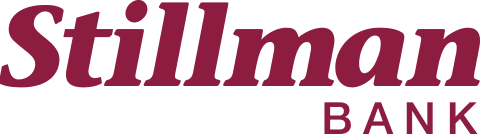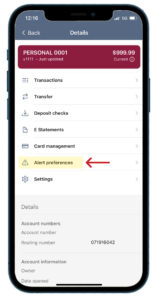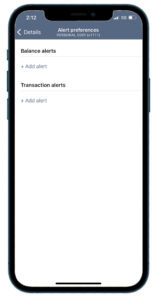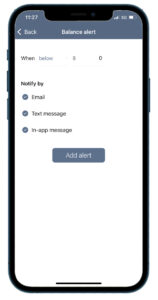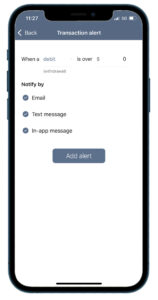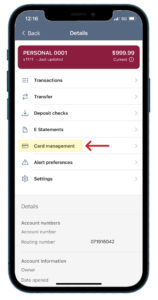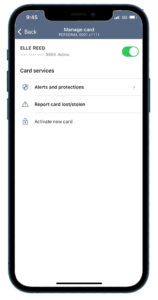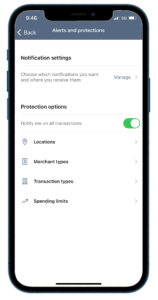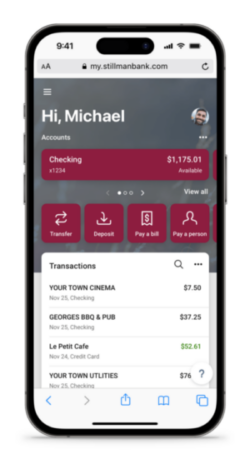
Stillman Mobile Banking
Mobile App
With the Stillman Bank Mobile App, you can access your online accounts wherever you are! This free service makes managing your accounts more convenient than ever!
![]()
Features of the Stillman Bank Mobile App:
- Biometrics or PIN authentication: Easily and securely log in using your fingerprint, face, or a personal identification number.
- View balances and account activity: Search for transactions, add a note or an image, and filter by tags. Understand your activity and find what you’re looking for – fast.
- Make deposits with a snap of your camera: Deposit checks into qualified accounts using your mobile deposit feature.
- Bill Pay: Pay bills quickly and securely.
- Transfer funds: Effortlessly initiate one-time, future date, or repeating transfers. Also, you can do bank-to-bank transfers.
- Personalize your app: Arrange the app’s features in a way that makes the most sense to you – customize the app on a per-device basis and move things around however you like.
- Office and ATM locations: Find the nearest Stillman Bank ATM or locate an office using your current location.
- In-App Support: Message us directly with questions or support inquiries.
Getting Started is Easy!
Banking anytime, anywhere from your cell phone, tablet or other mobile device is simple with our mobile app! If you are signed up for our online account services, you are ready to go! Just go to your device’s app store to download the app. Once you’ve downloaded the app, you can access your accounts right from your mobile device!
You must be a current user of online banking to access Stillman Mobile. If you’re not currently signed up for online banking, click here to get started.
The Stillman Bank Mobile App is available for free download on the Apple App Store and Google Play.
Wireless fees or internet access fees may apply. Contact your cell phone provider for details.
Digital Wallet
Add your Stillman Bank Debit Card to your digital wallet and you can securely and conveniently pay for purchases anywhere Apple Pay®, Samsung Pay™, and Google Pay™ are accepted.
Account & Debit Card Alerts
With Account & Debit Card Alerts, you have more banking power right at your fingertips! Get notified about account activity, turn your debit card on and off, report lost or stolen cards, set up travel notifications, create spending limits, and more!
There are a variety of account & debit card alert options available to help you keep your money safe! With these alerts, you’ll always know exactly what’s happening with your money, and you can watch for suspicious activity right from your phone.
- Balance alerts: receive an alert when your balance goes above or below a specific amount
- Transaction alerts: receive an alert when a credit (deposit) or debit (withdrawal) is over a specific amount.
- Blocked transaction alerts: choose alert delivery method when a transaction is blocked
- Notification alerts: choose alert delivery method when transaction has been processed
- Toggle the switch on top to turn your debit card on and or off if it is lost or stolen
- Locations: block transaction or send notification for international transactions
- Merchant types: block transaction or send notification for specific types of merchants
- Age-Restricted
- Department Store
- Entertainment
- Gas Station
- Grocery
- Household
- Personal Care
- Restaurant
- Travel
- Other
- Transaction types: block transaction or send notification for specific transaction types
- ATM
- Auto Pay/Recurring
- eCommerce
- In-Store
- Mail/Phone Order
- Other
- Report your debit card as lost or stolen
- Spending limits: transactions over a specific amount will be blocked and an alert will be sent
- Spending alert: receive an alert when a transaction is over a specific amount
- Monthly spending limits: transactions that would bring your monthly spending total over your set limit will be blocked and an alert will be sent
- Monthly spending alert: receive an alert when a transaction would bring your monthly spending total over your set limit.
How to Set Up Account Alerts
- Once you are signed in to the mobile app, from your dashboard, tap the account you would like to set up alerts for.
- On the Details screen, tap Alert Preferences.
- On the Alert Preferences screen, there are two different types of account alert options: Balance and Transaction. Tap + Add alert to set up your alert preferences. Alert messages are sent instantly using any of the delivery channels you choose – text message, email, and/or in-app message.
*NOTE: These account alerts will generate every time a transaction takes place that matches your criteria. These alerts are simple and only include the dollar amount of the transaction. If you are interested in receiving more specific information about the debit card transactions on your account, including the name of the merchant, please see below for how to set up Debit Card alerts.*
How to Set Up Debit Card Alerts
- Once you are signed in to the mobile app, from your dashboard, tap the account you would like to set up alerts for.
- On the Details screen, tap Card Management.
- To turn your debit card on or off, use the toggle next to your name and account number. The debit card is on when the toggle is green, and gray when it is off.
- On the Manage card screen, tap Alerts and protections.
- On the Alerts and protections screen, there are several alerts and protection options to choose from.
- To be alerted on all transactions, toggle on the Notify me on all transactions option.
- To set more specific alerts, tap Locations, Merchant types, or Transaction types and choose the categories you’d like to be notified about. You may also choose to block transactions by tapping the Block transaction option under each category.
- To set spending limits on your debit card, tap Spending limits and set the parameters accordingly.
To Set Up Account & Debit Card Alerts via Online Banking on a computer:
- From your dashboard, click on the applicable account and then click on the Alert preferences icon on the right side of the page.
- Click on Balances, transactions, and deposits.
- You can add Balance, Transaction, or Debit Card Management (if applicable) alerts by clicking on + Add alert on each section.
Questions?
If you have any questions or need assistance accessing mobile alerts or debit card protections, please give us a call. We’re happy to help!