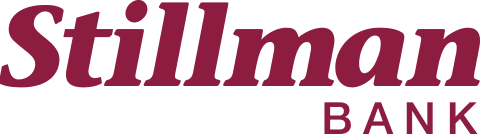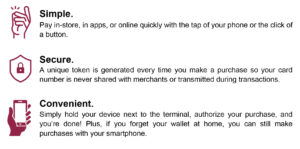Digital Wallet
Add your Stillman Bank Debit Card to your mobile device’s digital wallet and you can securely and conveniently pay for purchases anywhere Apple Pay®, Samsung Pay™, and Google Pay™ are accepted.
Just look for the contact payment symbol at checkout. ![]()
Digital Wallet Apps
How To Enroll:
- Open Settings > Wallet & Apple Pay
- In the Wallet app, tap the Add button
- On the Card Type page, select Debit Card
- To capture your card info, use the camera. You can also enter your card info manually.
- Follow the instructions on the screen to verify all our card details are correct.
- Depending on your phone settings, you may need to enter a verification code to complete setup. The code will be sent by text or email. Enter the code and tap Next (or skip this step, if it's not applicable.)
- Tap Done or Continue to complete the process.
How to Enroll:
- Open the Google Pay app
- At the top right, tap your Profile picture and click on Wallet.
- At the bottom, tap Add to Wallet.
- Tap Payment card.
- To capture your card info, use the camera. You can also enter your card info manually.
- Review and accept the terms from your card’s issuer.
- If you’re asked to verify your payment method. choose a verification option from the list and enter the verification code.
- You're ready to use your Stillman Bank Debit Card on Google Pay
How to Enroll:
- Open your Samsung Wallet App (if it is not installed, download from Google Play).
- Upon login, you may need to select your preferred method of verification.
- Tap Menu in the top left corner and then tap Cards.
- Next, tap Add Card and then tap Add credit/debit card.
- To capture your card info, use the camera. You can also enter your card info manually.
- Enter remaining information and touch Next.
- Review terms and conditions and touch Agree to all.
- You may be prompted to verify your card via text message or phone call.
- Touch Done to complete the process. You're ready to use Samsung Pay!
Benefits of Digital Wallet Purchases:
Frequently Asked Questions:
If you believe your device or Digital Wallet card information has been lost, stolen, or compromised in any way, contact your local Stillman Bank office immediately.
Regularly review your account’s transaction history in the Stillman Bank App or on your monthly statement for suspicious activity.